ChatGPT Integration with Google Sheets: A Complete Guide for Users. Discover how to effortlessly enhance your workflow with ChatGPT Integration with Google Sheets: A Complete Guide for Users. Unlock powerful tips & tricks today!
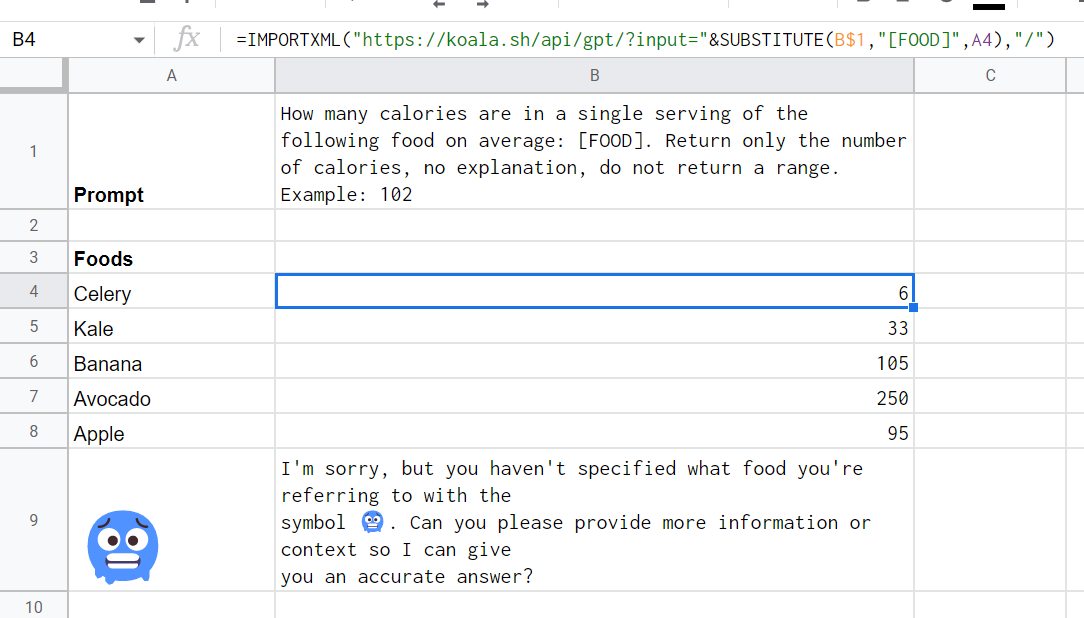
<<<<< Buy Now from Official offer >>>>>
Introduction to ChatGPT & Google Sheets
ChatGPT Integration with Google Sheets: A Complete Guide for Users offers exciting possibilities. ChatGPT, a state-of-the-art language model, can automate tasks in Google Sheets. This integration simplifies data management, report generation, & analysis processes.
Benefits of ChatGPT Integration with Google Sheets
Integrating ChatGPT with Google Sheets provides numerous benefits. Here are several advantages:
- Automated data entry & manipulation.
- Enhanced data analysis & insights.
- Increased productivity & time savings.
- Improved consistency in data processing.
This integration allows users to perform complex calculations & queries more easily. It can generate reports, summarize data, & even create charts based on given parameters.
Setting Up ChatGPT in Google Sheets
To start, you need an OpenAI API key. This key allows ChatGPT to communicate with Google Sheets. Follow these steps to set up:
- Create an OpenAI account & obtain the API key.
- Open Google Sheets & create a new sheet.
- Click on “Extensions” in the menu.
- Select “Apps Script” to open the script editor.
After opening the script editor, you can enter code to interact with the API. Be sure to handle API responses effectively to ensure smooth usage.
Writing Your First Google Sheets Script
Writing a script in Google Sheets allows you to call the ChatGPT API. Here’s a simple script example:
function callChatGPT(prompt) {
var apiKey = 'YOUR_API_KEY';
var url = 'https://api.openai.com/v1/chat/completions';
var options = {
'method': 'post',
'headers': {
'Authorization': 'Bearer ' + apiKey,
'Content-Type': 'application/json'
},
'payload': JSON.stringify({
'model': 'gpt-3.5-turbo',
'messages': [{'role': 'user', 'content': prompt}],
'max_tokens': 100
})
};
var response = UrlFetchApp.fetch(url, options);
var json = JSON.parse(response.getContentText());
return json.choices[0].message.content;
}
This script defines a function that sends a prompt to ChatGPT & returns the response. You can easily adapt this function to suit your needs.
Automating Tasks with ChatGPT
After setting up the script, you can start automating tasks. For instance, generate reports quickly using user-defined prompts. Here’s how:
- Input data in specific cells.
- Use a formula to call your function, like =callChatGPT(“Summarize this data”).
This approach saves time & ensures accurate results. You can automate repetitive tasks, reducing human error.
Using Formulas to Enhance Functionality
Combining formulas with ChatGPT can extend its capabilities. You might do calculations based on previous outputs. Here is a simple use case:
| Task | Formula |
|---|---|
| Average Sales | =AVERAGE(A1:A10) |
| Forecast Next Month | =FORECAST(B1, C1:C10, D1:D10) |
Using ChatGPT, the combined capabilities enhance decision-making. These methods simplify complex processes & data sets.
Error Handling in Google Sheets Scripts
Errors can occur during API calls. It’s essential to implement error handling. This can help troubleshoot issues promptly. Enhance your script with error-catching mechanisms:
try {
var result = callChatGPT("Prompt");
} catch (e) {
Logger.log("Error: " + e.message);
return "Error occurred! Please try again.";
}
This structure ensures you receive feedback when something goes wrong. Effective error handling enhances user experience.
Real-World Use Cases
ChatGPT Integration with Google Sheets: A Complete Guide for Users provides many practical applications. Some real-world use cases include:
- Generating quick summaries for financial reports.
- Creating automated dashboards with real-time data.
- Simplifying customer feedback analysis.
These examples illustrate how organizations can benefit from this integration. They save time & resources while gaining valuable insights.
Maintaining Data Security
Data security is vital when using APIs. Always ensure secure handling of API keys. Do not hardcode sensitive information in scripts. Use Google Apps Script Properties instead.
Regularly review & update scripts to align with security practices. These steps minimize potential risks while maintaining performance.
Collaborative Features with Google Sheets
Google Sheets allows multiple users to access sheets. This feature works well with ChatGPT, letting teams collaborate effectively. Adjust your scripts to accommodate team inputs.
“ChatGPT Integration with Google Sheets: A Complete Guide for Users can transform workflows.” – Kacey Walter
With collaborative features, teams share & edit data in real-time. ChatGPT assists in providing context for team discussions.
Tips for Effective Integration
Some tips for successful integration include:
- Test your scripts frequently.
- Document your code clearly.
- Seek community support for troubleshooting.
Using version control can track changes in scripts. These practices ensure an efficient integration experience.
Enhancing User Experience with Custom Functions
Writing custom functions can enhance user experience in Google Sheets. Users can create tailored commands that suit specific needs. Here’s an example of a custom function:
function customPrompt() {
return callChatGPT("Please provide a summary.");
}
With this, users can quickly generate summaries in their sheets. Custom functions simplify complex tasks & make operations smoother.
<<<<< Buy Now from Official offer >>>>>
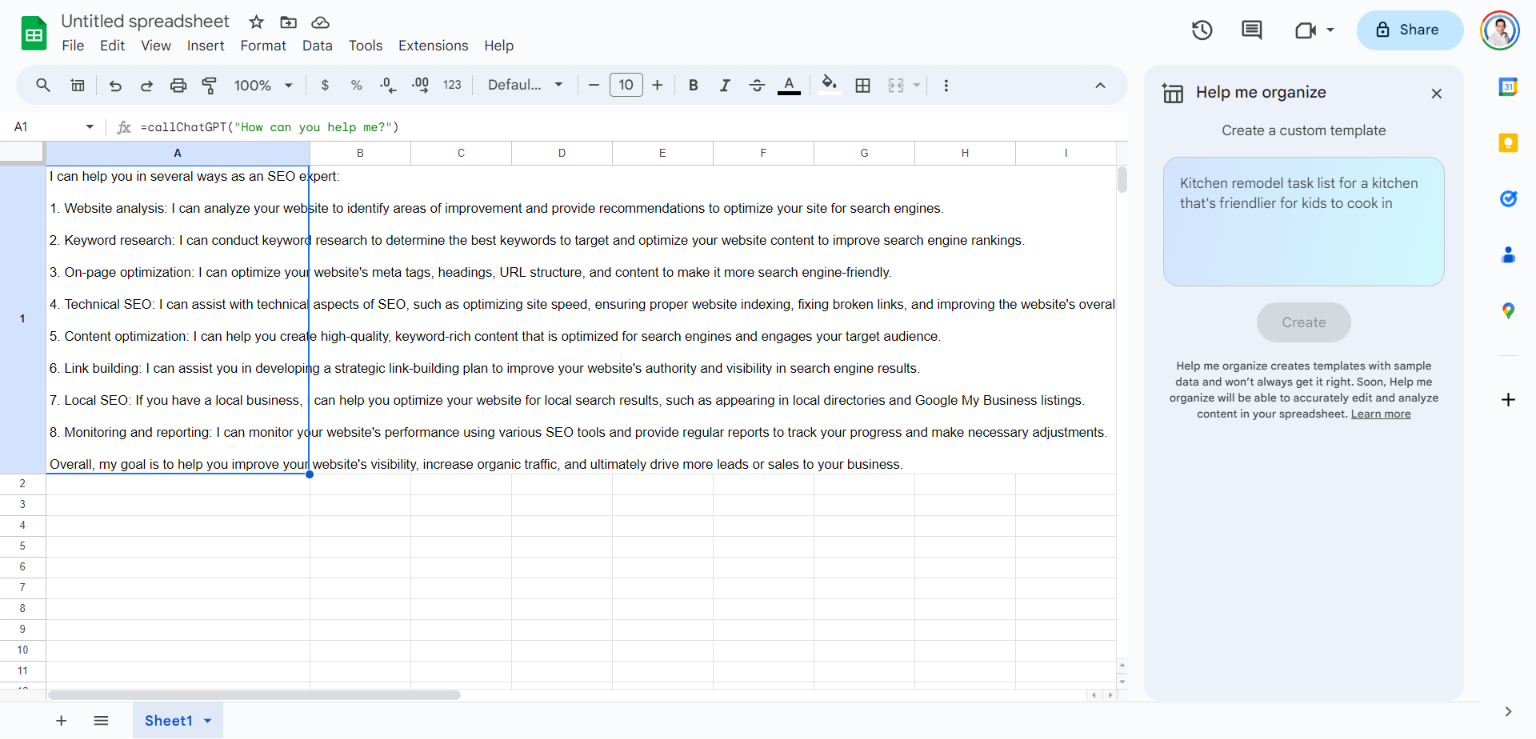
Feature of SheetMagic: ChatGPT + Google Sheets Integration
SheetMagic: ChatGPT + Google Sheets Integration integrates advanced AI capabilities within Google Sheets. This unique combination provides users with the ability to enhance their spreadsheets with powerful text generation, data analysis, & automation features.
With lifetime access to SheetGPT, users can leverage ChatGPT‘s functionality for their data needs indefinitely. Redeeming codes is seamless, allowing users to get started within 60 days of purchase. The software includes all future updates under the Single User License Plan, ensuring that users always have the latest features.
The integration allows stacking of up to four codes. This means users can expand their capabilities as needed. Each of these features works harmoniously, aiding in tasks ranging from data entry to complex analytics.
Key Features:
- Seamless integration with Google Sheets.
- Automated data entry & summarization.
- Rich text generation tailored to user needs.
- Continual updates & support included.
- Ability to stack multiple licenses for enhanced functionality.
Challenges of SheetMagic: ChatGPT + Google Sheets Integration
Despite its impressive features, users of SheetMagic: ChatGPT + Google Sheets Integration may encounter challenges. One significant issue relates to limitations within certain functionalities. Users have reported that while the text generation capabilities are robust, they sometimes fall short in complex queries.
And another thing, compatibility issues occasionally arise, particularly when integrating with other third-party tools. Some users found the learning curve steep when trying to harness all available features. Feedback indicates that comprehensive tutorials might ease this transition.
Users can face challenges understanding output quality; some responses may not always meet expectations. Providing feedback to improve the model’s accuracy could enhance user satisfaction.
Common Challenges:
- Complex queries resulting in unsatisfactory text generation.
- Integration issues with certain third-party applications.
- Initial learning curve for effective usage.
Price of SheetMagic: ChatGPT + Google Sheets Integration
Pricing for SheetMagic: ChatGPT + Google Sheets Integration is designed to accommodate various users. Offers include different plans, allowing flexibility based on user needs & usage frequency.
| Plan | Price |
|---|---|
| Plan 1 | $69 |
| Plan 2 | $138 |
| Plan 3 | $207 |
Users can select the plan that best fits their requirements. Each plan provides full access to the integration tools & ongoing updates. Cost-effective options ensure that a range of users can benefit from this powerful tool.
Limitations of SheetMagic: ChatGPT + Google Sheets Integration
While SheetMagic: ChatGPT + Google Sheets Integration offers various compelling features, there are limitations worth discussing. Some users have noted missing capabilities that competing products feature. These gaps may include specialized data visualization tools that third-party applications offer.
User experiences reveal that some functionalities can be challenging to execute. While it provides excellent text generation, users sometimes report issues with maintaining data coherence, especially when working with large datasets.
And don’t forget, advanced API integrations are limited. Users looking for deep integrations with other platforms may find this aspect lacking. Enhancements in these areas would likely improve appeal among power users.
Identified Limitations:
- Missing advanced data visualization tools.
- Difficulties maintaining data coherence.
- Limited options for API integrations.
Case Studies
Numerous users have successfully utilized SheetMagic: ChatGPT + Google Sheets Integration to enhance their productivity. One small business owner employed this tool for automating reporting tasks. The integration led to a significant decrease in manual data entry errors.
A marketing team used this tool to generate insightful summaries from extensive data sheets. They reported increased efficiency, allowing their team to focus more on strategy & less on mundane tasks. Feedback indicated they saved several hours weekly.
On top of that, a financial analyst integrated the product for data forecasting. The AI’s ability to generate financial narrative reports proved invaluable, enabling more informed decision-making & timely insights.
Successful User Implementations:
- Small business reporting automation.
- Marketing insights from extensive data analysis.
- Enhanced data forecasting in finance.
Recommendations for SheetMagic: ChatGPT + Google Sheets Integration
Maximizing the benefits of SheetMagic: ChatGPT + Google Sheets Integration involves utilizing advanced strategies & best practices. First, users should familiarize themselves with the full range of features available within the platform to utilize them effectively.
Second, integrating with other tools can significantly enhance outcomes. For example, connecting with Zapier extends capabilities, allowing for more complex automation workflows. Experimenting with different approaches provides insight into efficiency.
Lastly, ensure consistent feedback on output quality. Regular assessments of generated text can guide improvement. Building a feedback loop assists both the user & the AI in refining results over time.
Actionable Recommendations:
- Explore all available features thoroughly.
- Consider integration with tools like Zapier.
- Regularly assess output quality to improve results.

What is ChatGPT Integration with Google Sheets?
ChatGPT Integration with Google Sheets allows users to embed the functionalities of ChatGPT directly into their spreadsheets, enabling automated responses, data processing, & other AI-driven tasks within Sheets.
How do I set up ChatGPT with Google Sheets?
To set up ChatGPT with Google Sheets, first, you need to install the necessary add-on or script that connects the two. After installation, you will need an API key from OpenAI to authenticate your requests.
What are the benefits of using ChatGPT in Google Sheets?
Using ChatGPT in Google Sheets can increase productivity by automating repetitive tasks, generating insights from data, & enhancing data entry accuracy, among other functions.
Can I use ChatGPT for data analysis in Google Sheets?
Yes, ChatGPT can assist with data analysis by providing insights, summarizing data trends, & suggesting actions based on the contents of your Google Sheets.
Is there a cost associated with using ChatGPT in Google Sheets?
While Google Sheets itself is free to use, accessing ChatGPT typically requires a subscription or payment based on usage, depending on the terms set by OpenAI.
What types of tasks can ChatGPT perform in Google Sheets?
ChatGPT can help with various tasks, including generating text, providing quick calculations, automating responses, & even offering suggestions for data management.
Are there any security concerns when using ChatGPT in Google Sheets?
Yes, security concerns may arise since sensitive data could be sent to external servers. It is advisable to avoid sharing confidential information through ChatGPT & to review privacy policies.
Can ChatGPT work with other Google Workspace apps?
Yes, ChatGPT can be integrated with other Google Workspace apps like Google Docs & Google Slides, allowing for a cohesive experience across various applications.
How can I troubleshoot issues with ChatGPT in Google Sheets?
To troubleshoot issues, check your API key’s validity, ensure the add-on or script is correctly installed, & consult the documentation or help forums for additional support.
Can I customize ChatGPT responses in Google Sheets?
Yes, you can customize responses by tweaking the prompts you use in your sheets, giving more context or specific instructions to achieve desired outputs.
<<<<< Buy Now from Official offer >>>>>
Conclusion
In summary, ChatGPT Integration with Google Sheets: A Complete Guide for Users offers a simple & effective way to enhance your spreadsheet experience. By combining the power of ChatGPT with Google Sheets, you can automate tasks, generate insights, & save time. This integration makes it easier for anyone, regardless of their tech skills, to harness the potential of AI within their spreadsheets. So go ahead & explore the steps shared in this guide! With a little practice, you’ll find that using ChatGPT Integration with Google Sheets: A Complete Guide for Users can truly transform how you work with data.
<<<<< Buy Now from Official offer >>>>>
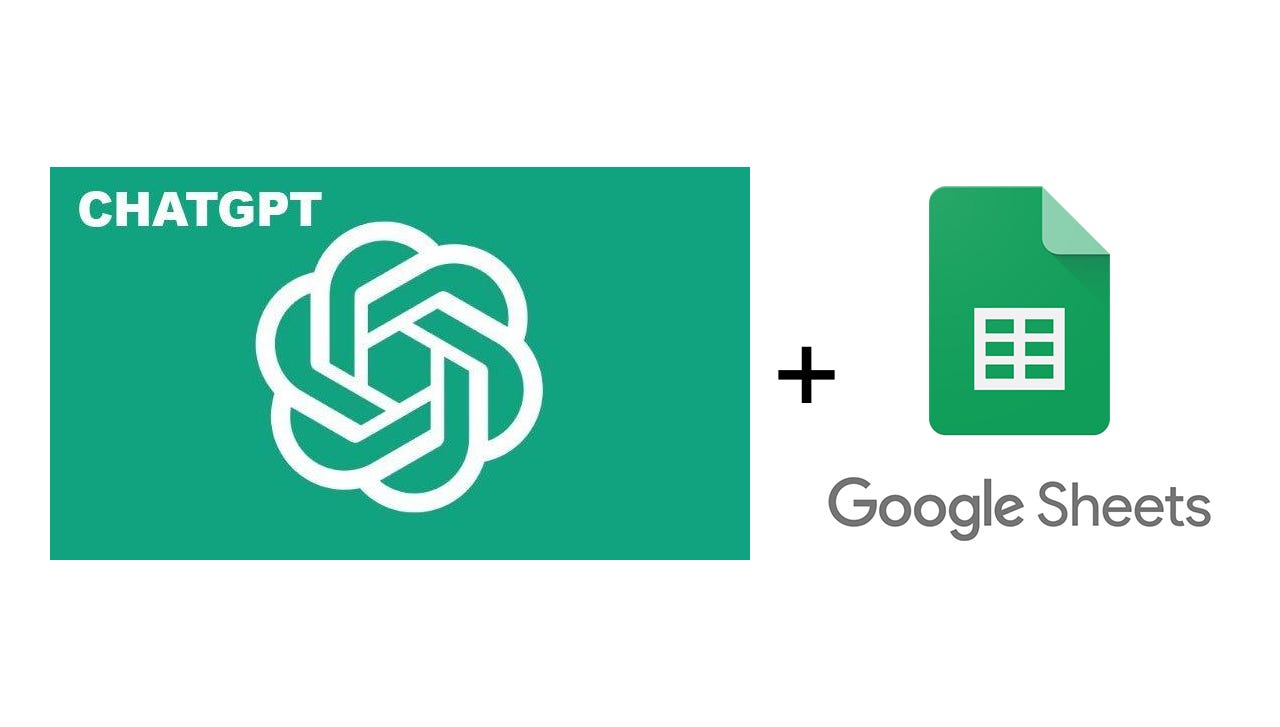
Leave a Reply